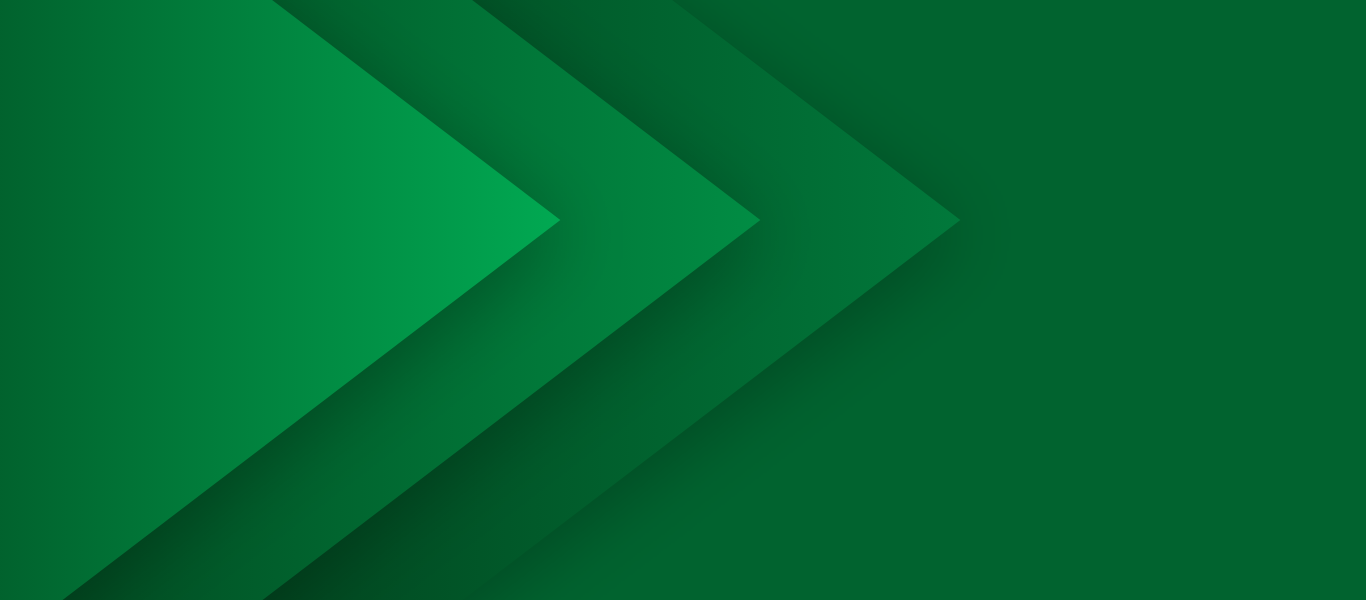
Getting and Installing Academic Software
Welcome to the Simio software download page for Academic Users
Simio Version 17.261 is the 2024-2025 Academic Release
Note: Without a valid Academic license, Simio will be in Trial Edition. Models developed in Trial Edition cannot be opened in licensed versions of Simio. Do not use Trial Edition for assignments or work that you want to share.
64-bit
Download Simio Academic 64 bit
2024-2025 Academic Release. Posted 18 June 2024
Built 17 June 2024
32-bit
Download Simio Academic 32 bit
2024-2025 Academic Release. Posted 18 June 2024
Built 17 June 2024
Older Academic releases:
-
- 2023-2024 Academic Release | Release Notes August 2023 (Previous Academic Release)
Installing Academic Software
Installing Simio
The link to download the Simio software is included in your Grant or Student License award email (you can also download the current Academic Version using the links above). Note that the grant award and license emails also include the Grant Identifier and/or Student License Claim Code along with the License Keys for your grant award or Student license. Please retain these numbers for renewal and future correspondence.
To install Simio, download the zip file from the link in the award email, extract the zip file and run the setup.exe program from the extracted files. If you already have a version of Simio installed, this process will install the new version over the previous version and the new version will assume the license from the previous version (there is no need to apply for a new license).
Installing/Applying Simio Licenses
Simio licenses are either node-locked or server-based. In the Academic Grant application, requestors can choose node-locked, server-based, or both. A common use-case is where server-based licenses are used for managed computer labs and node-locked licenses are used for faculty/instructor computers. Student licenses are node-locked only. If you have questions about the available license types or installation instructions, contact us at licensing@simio.com.
Node-locked Licenses
All Student licenses are node-locked, and some Academic licenses are node-locked (specified in the Grant request). To install a node-locked license, follow these steps:
- Ensure the software is installed and updated to the appropriate version for your institution. (See Version Compatibility above)
- Click the “Enter your license key…” link in the upper-right corner of the application (or go to File > Licensing > Classic Licensing if the link does not appear). Enter your key in the Activation Key field in the Node-Locked License section and click “Activate”.
- Note: If you have an existing license or after navigating to File > Licensing you do not see a dialog with the Activation Key field in the Node-Locked License section (lower half of dialog), use the “Change license type” and then click “Classic Licensing”.
More detailed installation and troubleshooting information can be found here: Reprise Node-locked Licensing.
Server-based Licenses
Instructions for applying server-based licenses are available here: Reprise Server-based Licensing.